 at the top left.
at the top left.
Knowing the basics of HTML editor will help you design:
- emails,
- Lounge posts,
- SocialSite pages, and
- documents.
Below you will learn how to link to a URL, attach a file, add a photo, and so forth. If you are handy with web design and HTML already, you will be able to incorporate your own code into the HTML editor.
To get started, click on the page you wish to edit, and click  at the top left.
at the top left.
At the top of the page you will see an option to edit your desktop site, or mobile site. It is recommended you design and edit your mobile page as well for best results.
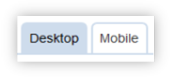
You will also see the HTML editing options at the top.

Note: If you would like to work in full screen, click  . Click this button again to return to a normal sized window.
. Click this button again to return to a normal sized window.
Upload photos from your computer by clicking the button.
- Click +Upload; this will take you to your own mini photo storage server.
- Click Select to select photo(s) off your computer’s hard drive.
- Click Add to add more rows to use to select multiple files for upload.
- Check Overwrite if file exists? if you are uploading updated files of the same name so you do not end up with duplicate images.
- Click Upload at the bottom of the pop-up.
Once you have uploaded your photo:
- Click on the photo you want to work with.
- You can see various basic viewing options at the top of the photo (actual size, zoom, etc).
- Click on Properties for more options.
These options include sizing, CSS, alignment, border width, border color, and more!- Click Insert.
When you come back again to browse for a photo, the pictures you uploaded will still be there. To delete the photo, click on the photo, and click the red X at the top of the pop-up.
To remove a picture from the page, simply click on it, and type <Backspace> or <Delete> on your keyboard.
To link a picture or word(s) to a URL, do the following:
- Highlight the word(s) or photo you want to attach a link too.
- Click the Hyperlink Manager button
.
- You can choose to link to an email address, URL, or Anchor by selecting the tab at the top of the pop-up.
To add a downloadable attachment to an image or word(s), do the following:
- Highlight the words or image with your mouse that you would like to link to; for example, “Printable Schedule”,
- Click the Hyperlink Manager button
.
- click the Document Manager button
,
- click Upload at the top,
- click Select to choose the document from your hard drive,
- click Add to add more rows to use to upload documents.
Click Remove to the right if you make an error.- Click Upload at the bottom,
- click on the name of the file you would like to use,
- click Insert at the bottom right.
You can also set a target by clicking the Target drop down menu. This will allow you to select how the link opens; for example, in another window, or in a search pane.
Once you are done, click Save.